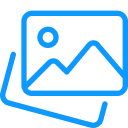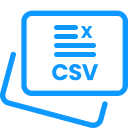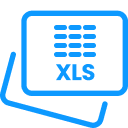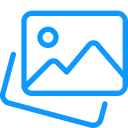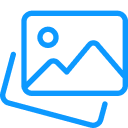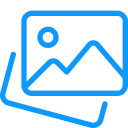XPS to JPG
XPS to JPG is a free online tool that helps you change your XPS files into JPG images easily. You do not require to install any program or sign in. It keeps your files safe, works fine, and gives you good image quality every time. Sometimes you may have a document saved in XPS and find it difficult to open or share. Changing XPS to JPEG image makes it much easier to view, share, or use anywhere.
How to Convert XPS to JPG Online for Free
Changing an XPS to JPG image is quick and easy with our free XPS to JPEG Converter. Just follow these simple steps to get your image ready.
- Upload your XPS file
Click the upload button to select your XPS file. You can also drag and drop it into the box or paste its online link if your file is stored on the web. - Start the conversion
Once your file is uploaded, hit the Convert button. XPS to JPEG will quickly change your XPS document into a clear JPG image. - Download your JPG
When the conversion finishes, click Download to save your new JPG image on your device. - Process another XPS
Do you aspire to change more XPS files? Simply click Add More Files to choose new files. You can download them individually or as a single ZIP file. - Start again
You wish to process another set of files? Click Start Over and repeat the same easy steps.
You can also try our other tools, convert JPEG to BMP for camera images or PNG to DXF for online pictures.
What is an XPS File Format?
XPS stands for XML Paper Specification. It was made by Microsoft to let people share documents while keeping their layout and style the same on every device.
XPS means XML Paper Specification. It works kind of like a PDF, which is what most people use now. In fact, Microsoft created XPS to be a bit like a PDF, just their own version of it. But as time went on, almost everyone stuck with PDF instead. That is why you do not really see XPS files much anymore.
If you try to open one today, it might not open right away because Windows does not come with XPS Viewer by default anymore. You can still download the XPS Viewer from the Microsoft Store if you need to look at an old file, though. It is like printing a file, but instead of paper, it saves the document as an XPS file on your computer.
What is the JPG File Format?
JPG, sometimes written as JPEG, is the image type that almost everyone has used at some point. It is the format your phone camera, digital camera, or even most photo apps save pictures in by default. You can open JPG files on pretty much any device, computer, tablet, or phone, and in most web browsers or photo programs without needing anything special.
A JPG picture is made up of lots of tiny colored dots called pixels. This type of image is called a raster image. It works really well for photos or scanned images because it handles color and light very smoothly. But if you are working with drawings or shapes that need sharp, clean lines, then vector formats (like SVG) usually look better.
The name JPEG actually comes from the Joint Photographic Experts Group, the team that created the format years ago. The term JPEG comes from the Joint Photographic Experts Group, the team that created and standardized this format. JPG uses lossy compression, which means it reduces file size by removing a bit of data. While this technically lowers the quality, the difference is so small that most people never notice it, and that is why JPG stays so popular. That is where online XPS to JPG plays a crucial role.
Why Convert XPS to JPEG
Changing your XPS to JPG makes them easier to open and share on any device. JPG files work well on phones, tablets, and computers. You can also share them easily on social media. Since JPEG images take up less space, they respond quickly and help save space. You can edit them using many free or paid photo apps. Online XPS to JPG lets you do all this without installing any software, is quick, simple, and easy to use from anywhere.
Why Choose Our XPS to JPG Converter?
If you are looking for a quick and reliable way to change your XPS to JPEG images, XPS to JPG is built just for that. Here is why people prefer using our converter:
Simple and Smooth
You do not have to mess around or learn anything new. You can easily add your XPS file and get your JPG picture quickly. It is smooth and saves you the hassle.
Works Online
Everything works online, so you do not have to add anything to your device. Everything runs in your browser.
High-Quality Results
The JPG images keep the same clear look and fine visuals as your XPS files. The images are optimized for sharing, viewing, or adding to presentations.
Batch Conversion Support
Have multiple XPS files? No problem. You can process several simultaneously, making it a good option for users who deal with large files.
Works on all Devices
XPS to JPG works everywhere, whether you use Windows, macOS, Linux, Android, or iOS. All you need is a stable internet connection.
Free to Use
There are no hidden charges or sign-ups required. You can convert as many files as you want, completely free of cost.
Safe and Secure
Your privacy matters. Once your conversion is complete and files are downloaded, they are automatically deleted from our servers, ensuring full data safety.
FAQs
How can I change an XPS file to JPG?
Upload your XPS file by clicking the upload box or dragging it in. Then hit the Convert button. In a few seconds, your JPG file will be ready to download. It is that simple.
Do I have to sign up or install anything?
No, you do not. XPS to JPG works in your browser. You can use it anytime without downloading or making an account.
Is it safe to use this XPS to JPG converter?
Yes, it is surely safe. Your files stay private and are deleted soon after the conversion. No one else can view or use them.
Will my image lose quality after converting?
No, your JPG pictures will look just as clear as your XPS files. The tool keeps the quality while making the files easier to share and open.
Can I convert many XPS files at once?
Yes, you can upload more than one file. The converter will process them together, saving you time and effort.
How long does it take to turn XPS into JPG?
It usually takes only a few seconds. Larger files might need a little more time, but not much.