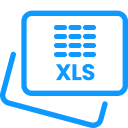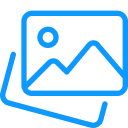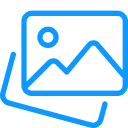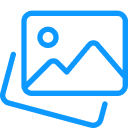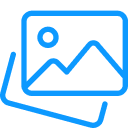SVG to DXF
SVG to DXF is an online tool that allows you to process your SVG graphics into DXF files. You can open the DXF file in CAD software and use it like any other drawing. The converter preserves the shapes and information of your SVG. It enables you to resize your specifics. DXF is a good option for engineers who wish to import their vector sketches into CAD.
How to convert SVG to DXF?
Changing an SVG to DXF file is a simple process. Use the steps given below to complete the conversion.
Insert your SVG
Start by uploading your SVG file. You can either press the Upload button, paste the file link, or simply drag and drop your SVG image into the tool.
Click to Convert
Hit the Convert button once your file is uploaded. SVG to DXF Converter will quickly process your SVG and turn it into a DXF drawing, ensuring the shapes and details remain the same.
Fetch your DXF file
When the conversion is complete, press the Download option to save your DXF file on your device.
Add More Files
Click on the Add More Files if you have more SVG files. You can convert them in a batch and download them one by one or together as a ZIP folder.
Process Another Conversion
Want to begin fresh? Click the Start Over button and repeat the process with as many SVG files as you need.
You can also use our other awesome tools, like PDF to DXF or HEIC to PDF, to perform your daily tasks, which will make your work easier.
What is SVG?
SVG specifies Scalable Vector Graphics. It is an image file, but it is made of shapes, lines, and curves that are visualized using math formulas.
SVG pictures do not lose quality when you zoom in or make them bigger. A logo, for example, will look clear on a small phone screen and also on a big poster. This is why SVG is used for things like logos, icons, maps, and simple drawings. Other vector files, such as DXF and AI, work in a similar way.
SVG Evolution
SVG was crafted in the late 1990s by the World Wide Web Consortium (W3C). At that time, people wanted an image format that worked well on websites and stayed clear at any size. The design of SVG was influenced by HTML, CSS, and XML. Adobe also had an earlier format called PGML, which gave some ideas for SVG. It has become a common format for web visuals.
SVG Features
SVG has special features that make it a renowned choice for web images. It can handle different kinds of objects inside one file, such as text, vector shapes, and even raster images. All of these can be shown on a webpage either as part of the page or as a separate image. Along with that, SVG files also carry extra information (metadata) that helps in organizing and displaying the picture.
What is DXF?
DXF means Drawing Exchange Format. Autodesk introduced it back in 1982 so that drawings made in AutoCAD could be shared with other CAD programs. This way, an architect using one software could still open the same drawing in another program. DXF comes in two versions.
ASCII DXF
This is a common one form. It has different parts like the header, tables, blocks, objects, and sometimes a small preview picture. All these pieces, along with others, make the drawing comprehensive.
Binary DXF
This kind is not very popular. It is smaller in size, opens faster, and keeps numbers more exact than ASCII.
In short, DXF is a valuable version that makes it easy to save and share drawings with others. That is where online SVG to DXF shines.
Key Features of SVG to DXF Converter
Now we will elaborate here on the awesome features.
Accurate Conversion
Change SVG vector paths into DXF drawings while keeping the shapes and lines correct.
Works with Many SVG Elements
Can handle paths, shapes, curves, and lines, so even detailed designs come out right.
Simple Upload
You can upload your SVG file the normal way or just drag and drop it for quick use.
CAD Friendly
The DXF files open easily in programs like AutoCAD, SolidWorks, and Fusion 360.
SVG to DXF Converter Keeps Layers and Groups
Where possible, it saves the layers and groups from the SVG so your file stays organized.
For Different Uses
SVG is common in web and graphic work, while DXF is used in CAD and CNC. SVG to DXF combines and enables you to move sketches from original use to professional use.
Precise and Scalable
Your design keeps its sharp quality. It makes it valuable for machine carving or mapping.
Saves Time
You do not require a big or complex program. Convert your file fast without redrawing it by hand.
Manage Artwork
Works well with complex SVGs, perfect for laser cutting, CNC routing, and 2D CAD projects.
FAQs
How do I change an SVG file into a DXF?
Click the Upload button, pick your SVG file, and set any options you want. Once the conversion is done, you can download your DXF right away.
How much time does it take to change SVG to DXF?
Conversion usually takes only a few seconds. Bigger or more detailed files may take a little longer, so please wait while it finishes.
Will my SVG convert to DXF correctly?
Yes. Our tool is built to give you accurate results. We keep improving it all the time so your files convert as close to perfect as possible.
Is it safe to use this converter?
Yes, it’s safe. We don’t keep your SVG file. The DXF file we create is stored for about an hour and then removed. If you want to delete it sooner, you can use the Delete button.
Will this work on a normal computer?
No. All the heavy work happens on our servers. You can use a basic computer, laptop, tablet, or even a phone to convert your files.
Does SVG to DXF Converter work on Windows, Mac, Linux, iOS, or Android?
Yes. It works on any system that has a modern web browser. No special programs are required.
Will an Ad Blocker affect the tool?
It can. If you keep an Ad Blocker on, some limits may apply, and conversions might be slower. If you like our tool, we’d appreciate it if you whitelist our site.
Can I get help if something goes wrong?
Yes. After you convert a file, you will see a Feedback option. You can share your problems with us through it.